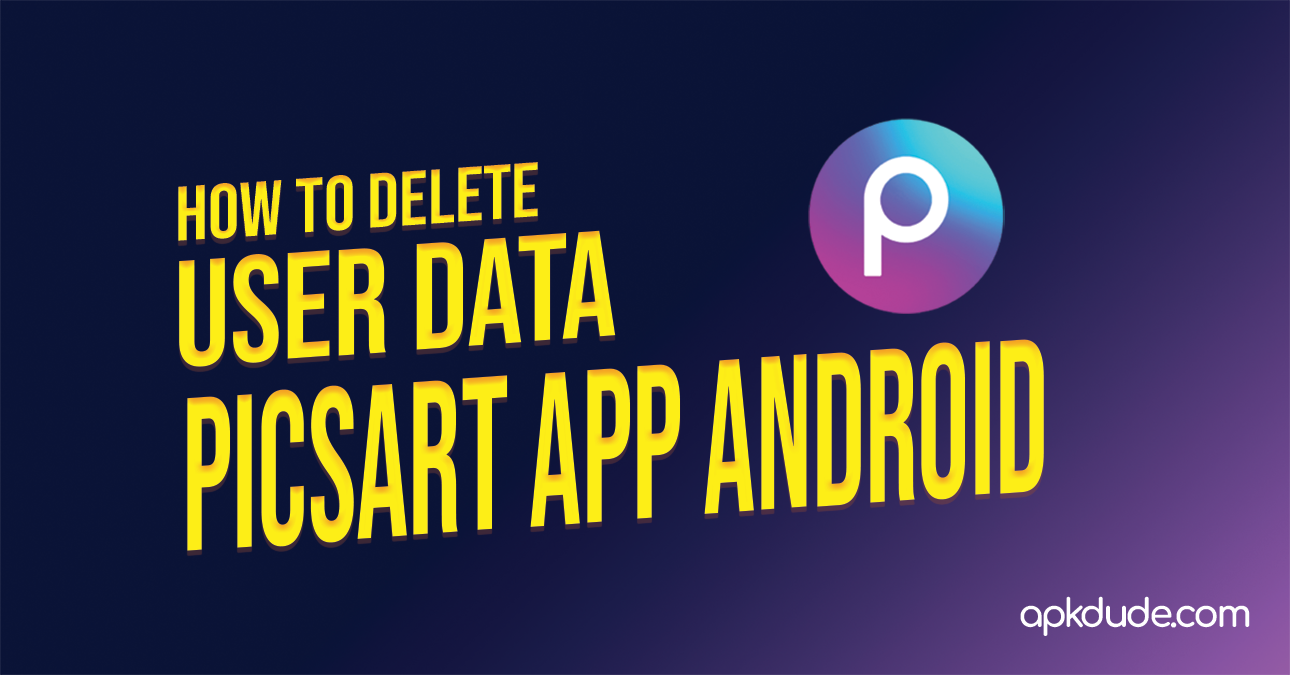Introduction
Hey there! You are worried about to know how to delete user data in PicsArt App on your Android device? Don’t worry; we’re here to guide you through this process. Let’s dive into the world of data privacy.
Table of Contents
In this article i will show you three ways to delete user data in PicsArt App on your Android device.
Options-1: Storage Clear Data
Options-1: Clear Data from Picsart App Profile
Options-1: Clear Data from Website
Options-1: Storage Clear Data
Step-1: Click Settings on your Android Device.

There is a gear icon called settings app.Open it from your android device.
Step-2: Click on Apps

#nabin
Step-3: Click on Mange Apps

Step-4: Click on your desired Picsart App

Step-5: Click on Clear Data

Step-6: Again Click on Clear Data

Step-7: Again Click on Clear All Data

Step-6: Click OK to Clear all Data

Option-2: Delete User Data from Picsart App Profile.
Step-1: Click on Profile Icon from your Picsart app

Step-2: Click on Edit Profile

Step-3: Click on Delete Profile

Step-4: Select any reason for deleting your Picsart profile account

Step-5: Click on Next

Step-6: Verify your account

Step-7: Choose an account

Step-8: Click on Delete

Finally your user data in Picsart android app will be deleted. If you want to use it again login from this page.

Options-1: Clear Data from Website
Step-1: From profile Icon drop-down menu click on Settings

Step-2: Click on Delete account

Step-3: Confirm Account Deletion

1. The Importance of Managing User Data
Alright, picture this: your data is like that secret stash of chocolate you hide from your siblings. You wouldn’t want anyone sneaking a bite without your permission, right? The same goes for your digital footprint. By managing your user data in PicsArt, you’re basically saying, “Hey, I’m the boss of my data, and nobody messes with my memes without my say-so!”
2. Accessing App Settings
First things first, let’s get to the heart of the matter. Fire up your PicsArt app and locate those three magical lines up top. You know, the ones that hold the keys to your data kingdom.
3. Navigating to Account Settings
A little scrolling never hurt anybody, right? Find that “Settings” option like you’re searching for buried treasure, and tap on it like you’ve just discovered a new meme format.
4. Managing Privacy Preferences
Privacy, ahoy! Once in the “Account Settings” realm, click on “Privacy” like you’re opening a mysterious door to a room full of memes waiting to be discovered.
5. Reviewing Data Collection Consent
Remember that time you agreed to share your snacks with your friend, and they ate the whole bag? Yeah, let’s avoid that with data. Tap on “Review Consent” and be the master of your data-sharing destiny.
6. Deleting Search History
Your search history is like that pile of candy wrappers under your bed – time for a cleanup! Hit “Search History,” give it a little tap dance, and watch those digital footprints disappear.
7. Clearing Editing History
Just like how your art evolves, so does your editing history. But sometimes, it’s nice to hit the reset button. Head over to “Edit History” and let go of the past like a bad hair day.
8. Removing Uploaded Content
Ever posted a meme that seemed funny at 2 AM but cringe-worthy in the daylight? We’ve all been there. Hit “Uploaded Content,” and let your less-than-stellar creations fade into oblivion.
9. Disabling Personalized Content Recommendations
Imagine if your cat started recommending what art supplies to use – bizarre, right? Customize your experience by tapping “Personalized Content” and showing that algorithm who’s boss.
10. Opting Out of Promotional Emails
Promotional emails – the modern equivalent of a clingy ex. Head to “Promotional Emails,” flick the switch, and bid adieu to unsolicited messages like a breakup text.
11. Clearing Cache for Extra Privacy
Cache, schmache! Think of it as the dust bunnies of the digital world. Find “Cache,” give it a satisfying tap, and watch those virtual dust bunnies scatter.
12. Ensuring App Deletion
Time for the dramatic exit! Uninstalling the app might not erase all traces, but it’s a power move nonetheless. Delete it like you’re dramatically walking away from an explosion in an action movie.
13. Reassessing Third-Party Integrations
You know those sidekicks in superhero movies? Well, your Google and Facebook accounts can be a bit like that. Make sure they’re behaving themselves in the “Permissions” section.
14. Taking Advantage of Data Export
Picture this: you’re moving to a new digital realm, and you need your memes by your side. Request a data export by clicking on “Data Export” and let those memes follow you into the horizon.
15. FAQ’s
How frequently should I review my privacy settings on PicsArt?
Just like you give your art a fresh look, check your settings every few months for a digital spring cleaning.
Can I undo the deletion of my uploaded content?
Once it’s gone, it’s gone! Think of it as decluttering your digital space.
How do I know my data is deleted?
While it’s like chasing shadows, regular check-ins ensure your data isn’t partying behind your back.
Conclusion
And there you have it, the ultimate guide to deleting user data in PicsArt app on Android. Remember, data privacy doesn’t have to be a snooze-fest – let your inner comedian shine while you take control of your digital domain.